For all tests, except Level 2 Cambridge Technicals in Digital Media Unit 2C and Level 3 Cambridge Technicals in Performing Art Unit 2C computer-based projects, candidates use SecureClient to sit their test and restrict access to other applications on the computer.
To confirm you can use SecureClient, check your computers meet the minimum system requirements.
You can download SecureClient from the Launch Test – Secure Delivery website (select Download for Windows). Take a look at the Surpass Help Site for troubleshooting advice.
To help your IT support team, we’ve provided additional guidance on setting up SecureClient. This guidance includes tips on installing SecureClient, and instructions on checking SecureClient can be used to deliver tests in your environment.
Before on-screen test sessions take place, we strongly recommend your IT support team follows these instructions on setting up SecureClient.
We've set up a dummy candidate in your centre (InstallationTest Candidate) you can use to schedule an Installation Test, which can be sat in SecureClient logged in with a candidate account – this can help to identify any problems which can be dealt with before the test date. You can schedule and sit the Installation Test as many times as you need to confirm tests can be sat in SecureClient in your environment.
A new version of SecureClient is released 3–4 times a year and it's important to keep it updated on your test computers. To update SecureClient, simply open the application and it will check for updates. If any are available, they will be installed automatically.
Starting the test
With the Enter Keycode screen open the candidate enters their keycode and clicks ‘OK’. The test downloads and its progress is displayed.
Once complete, the Confirm Details screen opens with the candidate and test details. The candidate clicks ‘Confirm’ to continue. The introduction page displays with instructions and information about the test. The candidate clicks ‘Start the Test’ to begin and the time remaining starts to count down at the top of the screen.
Navigating through the test
The candidate can navigate through the questions in several ways. They can use the ‘Next’ and ‘Back’ buttons in the bottom toolbar to move to the next or previous question.
The candidate can flag questions they want to return to later in their test using the ‘Flag’ button in the bottom toolbar. A warning displays if they try to finish a test with any questions still flagged.
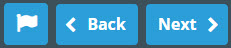
They can also navigate directly to a question using the question numbers in the left-hand navigation. The appearance of the question numbers depends on the status of the question.
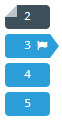
- Grey with corner folded – response recorded for question
- Blue or grey with flag – question flagged by candidate
- Blue or grey with right arrow – current question displayed
- Blue – unanswered question
Candidates can narrow down the answer options by striking out those they believe to be incorrect. To do this they can right-click an answer option. To remove the strikeout they right-click it a second time.
The candidate works through the questions entering their responses and accessing any linked source material required by the test. The time remaining is displayed at the top of the screen and warnings pop up with 30, 15 and 5 minutes remaining. When the time remaining reaches zero the test closes.
Additional controls and preferences
There are a number of other controls in the bottom toolbar to the left.
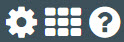
The question mark symbol returns the candidate to the Introduction page. The gear symbol opens the colour preferences panel where the candidate can choose alternative foreground and background colour contrasts if required. They can highlight a pre-set alternative and click 'OK' to apply. To return to the default colour scheme they select this option and click 'OK' to apply. They can choose other combinations by clicking the gear icon at the top and choosing specific background and text colours. To close the colour preferences panel, click 'Cancel'.
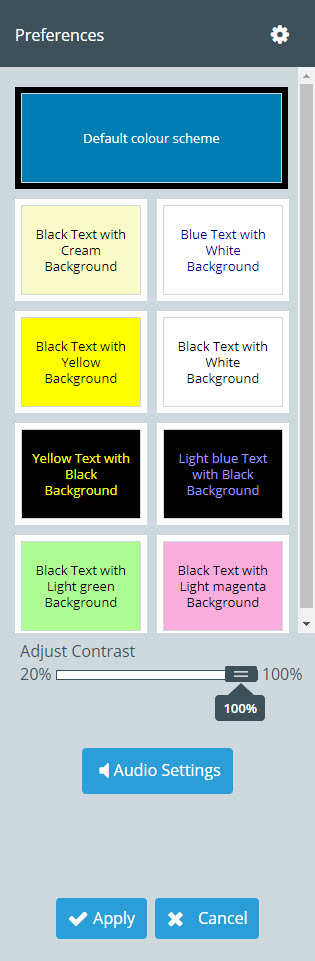
The grid symbol opens the section review panel where the candidate views the status of their responses to the questions in the test. They can filter the questions by their status (unattempted, attempted and flagged) by adding a tick to the appropriate checkbox. To remove the filter they can remove the tick from the selected checkbox or click 'Clear'. To close the section review panel click the 'X' in top right corner. When the time remaining reaches zero the test closes automatically.
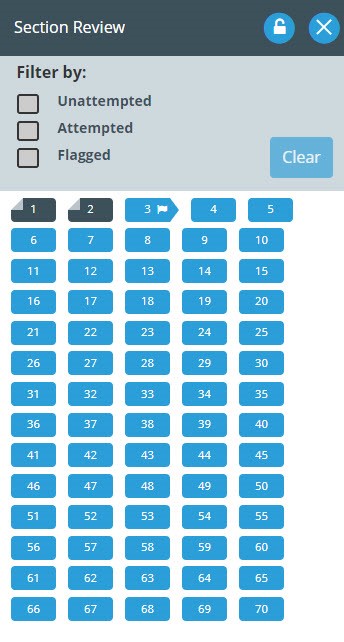
Finishing the test
The candidate finishes the test by clicking ‘Finish Test’ in the top right-hand corner. A warning displays asking them to confirm. This warning highlights if there are unanswered or flagged questions:
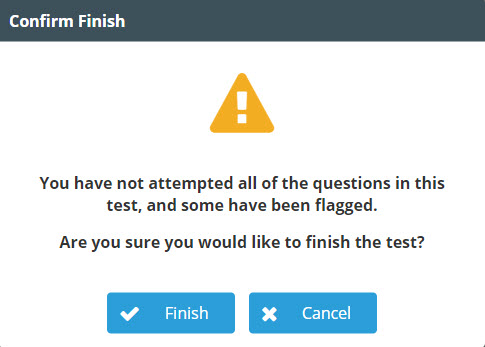
The candidate can click ‘Cancel’ to return to the test or ‘Finish’ to confirm. If they click ‘Finish’, a second warning displays. The candidate can click ‘Cancel’ to return to the test or ‘Finish’ to confirm.
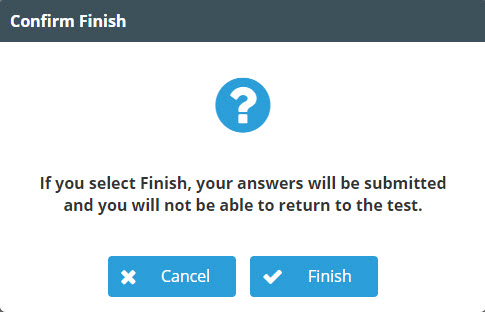
If they click ‘Finish’ again, the test uploads and a notification confirm this.
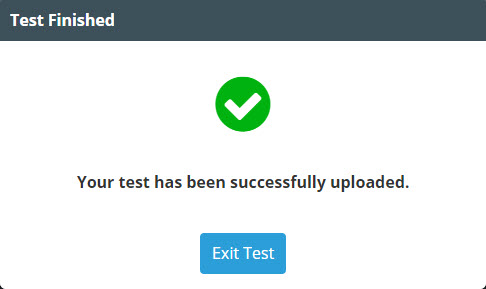
The candidate clicks ‘Exit Test’ to close SecureClient. The test now shows with the Finished state in the Invigilate screen.
If there is no active internet connection at the point the candidate clicks ‘Finish’ for the final time a warning displays saying it was not possible to upload the test.
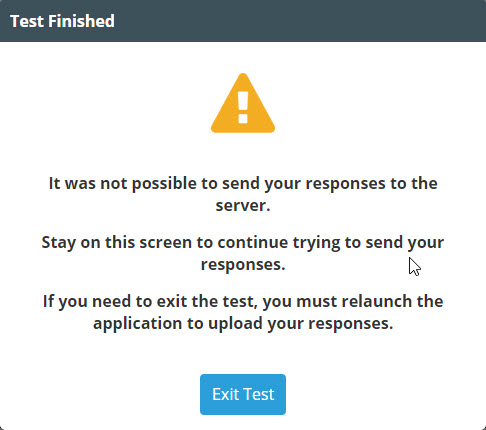
In this case the test will show in the Awaiting Upload state in the Invigilate screen in Surpass. You can upload the response by either:
- Leaving SecureClient open until the Internet connection is restored or by
- Clicking ‘Exit Test’ to close SecureClient and then restart it once the internet connection is restored.