Active Results is free to use if you’re delivering any of our GCSE, A Level or Cambridge National qualifications and is accessed via Interchange, our secure website for teachers and exams officers.
- To get started, make sure your centre is registered to use Interchange (more information is available on Getting started with Interchange).
- If your centre is already registered then simply contact your centre administrator (usually your exams officer) who will manage your centre’s user accounts and who will be able to provide you with a username and password.
- You'll then be able to log in to Active Results and view reports and analysis for your centre.
Active Results has not been optimised for mobile usage (including tablets). For best results we recommend using a desktop device to access this service.
It is possible to select a different report to view without returning to the home page.
Underneath the report name towards the top of the page the ‘Change report type to:’ drop down menu is available, select the report to view and click the ‘View’ button.
Note: not all other reports will be available only those related to the current report being viewed.
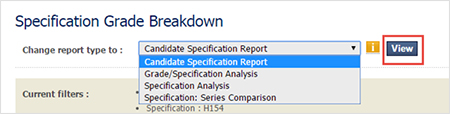
Within Active Results you have the option to view component level data for a whole cohort or individual student.
At the whole cohort level, the question level analysis report gives question by question level analysis for a whole cohort with a comparison to the average of OCR centres.
At the candidate level (although information for the cohort can also be seen in this report) the all candidates item marks report, candidate marks by question report and candidate marks by item report give question by question (or item by item) level analysis of candidate (and cohort performance) with comparison to the average of OCR centres.
The candidate unit report shows the mark, grade and 'gradeometer' per candidate.
The candidate specification breakdown report shows the mark, grade and 'gradeometer' for a whole specification and split into component level data.
Top of page
To export a report you are viewing to a downloadable format select a format and click on ‘Export’.
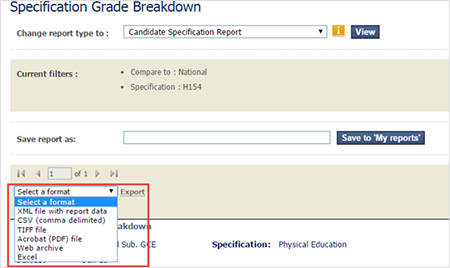
Within each report it is possible to filter results to show only certain candidates, specifications/units, qualifications, subjects, series and tiers.
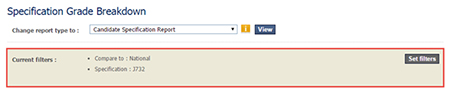
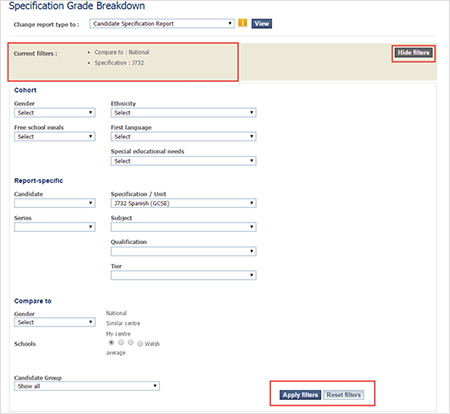
It is also possible to change the results comparison from the default ‘National Average’ to ‘Similar centres’ (OCR centres), ‘My centre’ or
’Welsh average’.
Users can also compare ‘Gender’ if you wish to see how a cohort compared to the average for a specific gender.
When you have selected how you wish to filter or compare your results, click on the ‘Apply filters’ button.
Note: not all filter options are available for all reports. Specific filter options are outlined in each report page.
Top of page
When viewing a page within Active Results it is possible to see the pathway to reach this page underneath the ribbon.
Note: this pathway may not reflect the steps that have been taken to reach the page, the pathway reflects the classification of the report being viewed.
It is possible to select a sub-set of qualifications as your ‘Preferences’. Within the ribbon at the top of any page select ‘Preferences’.
This will mean Active Results will default to view these when you open any report.
A page listing all of the qualifications available at your centre will appear. It is then possible to select a sub-set of subjects and levels in which you are interested.
Before you exit the page click on ‘Save changes’ otherwise your selection will not be saved.
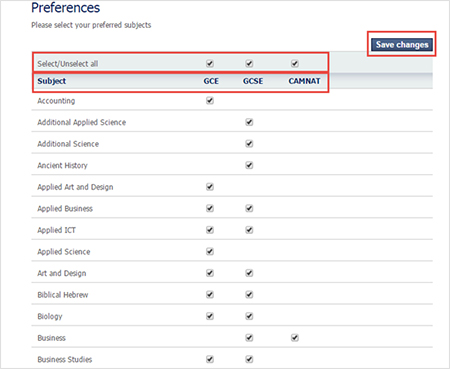
Within the first page of the specification reports, unit reports and candidate search sections there is the option to refine results.
It is possible to refine results based on subject, qualification and series, and for unit reports only it is also possible to filter based on tier.
Whilst the appearance of the filters within each report page may appear different they work in the same way.
Top of page
It is possible to filter to show different levels of qualification, the range of levels available depends on the entries made by a centre.

It is possible to filter to ‘Show All’ series, the ‘Last 3 Series’ (the dates displayed depend on the series released), or a specific series.
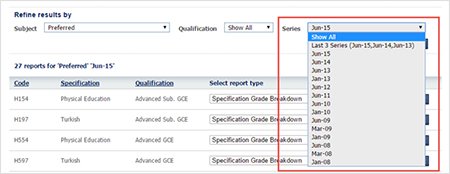
It is possible to filter to ‘Show All’ subjects, ‘Preferred’ subjects (see Preferences above) or to filter for a specific subject.
It is only possible to filter one subject at a time. To filter for multiple subjects use either ‘Show All’ or ‘Preferred’.
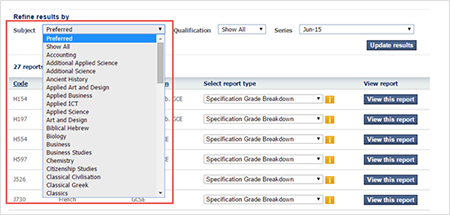
It is possible to filter by tier to ‘Show All’, ‘Foundation’ or ‘Higher’ units only.
Note: this filter is only available for unit reports.
To save a report you are viewing, give the report a name and click on ‘Save to My reports’
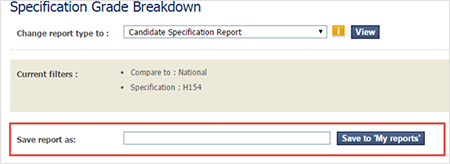
For some units/modules there are optional questions where students choose from a number of options.
The information below is based on GCSE English Language, with an option of 2 questions in section B, each worth 40 marks.
The module analysis report shows you the average marks for the centre versus the average mark for the national cohort for the two sections in the paper, section A - reading and section B - writing.
The writing section’s averages are taken from a total of 80 raw marks as opposed to 40. This is because the report does not factor in the optionality in the writing section of the paper i.e. students will respond to either one or other of the writing questions, but not both.
The average marks in this report are not a direct summation of the individual questions; they are the average of the total marks scored by all candidates in both the reading and writing sections.
Top of page